Click the Show and Manage ISAPI Settings link on the Web Connection Server Maintenance page, to open the Web Connection DLL Status Page. From this page, you can switch between File and COM modes and monitor COM servers. You can also put the server on Hold to prevent users from accessing it while maintenance tasks are performed with the Hold Requests option.
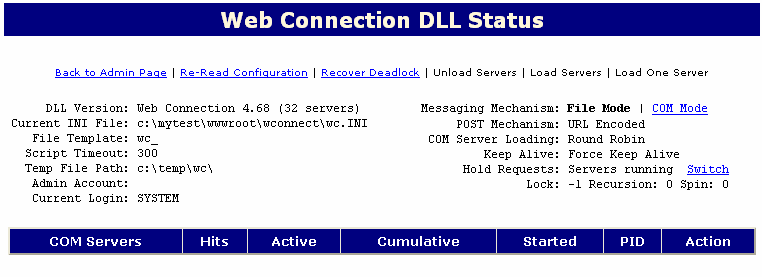
Switching Between File/COM Mode
To switch to File or COM mode, click the appropriate link in the Messaging Mechanism section (e.g. to switch to COM Mode, click the COM Mode link):
![]()
Note: if switching to COM Mode, you must load the server after you make the switch (see next section).
Loading/Unloading Servers (COM Mode Users Only)
To load/unload COM servers, click the appropriate link. Note: the Load One Server link will load the first server listed in your WC.ini.
Holding Requests (COM Mode Users Only)
If you need to perform maintenance on your ACEweb installation, you will need to unload the servers (see section above), then hold all requests. To do so:
- Click the Unload Servers link
- Click Switch (next to Hold Requests). This will prevent an incoming web hit from restarting the COM server.
- Perform the ACEweb maintenance (i.e. delete/move/rename files, etc.)..
- Click Switch again (from ON HOLD to Running).
- Click the Load Servers link.
Re-read Configuration
If you make changes to the WC.ini, click this link to read in the new settings.
Recover Deadlock
Use the Recover Deadlock link to manually override the HoldRequests flag in case you set it and can't access the maintenance page when not logged in.
