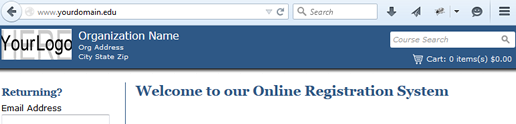Home.htm is an optional template provided to ACEweb customers that can server as the "portal" into ACEweb, displaying the ACEweb links (e.g. Course Schedule, Logon form, etc.).
 Using Home.htm is not required. You can skip it completely and just put ACEweb links on your existing home page (e.g. courses by program link, instructor roster link, etc.) so users can go straight to the selected ACEweb page.
Using Home.htm is not required. You can skip it completely and just put ACEweb links on your existing home page (e.g. courses by program link, instructor roster link, etc.) so users can go straight to the selected ACEweb page. You access the home.htm page with the following URL (where yourdomain is your web server domain name):
http://yourdomain/wconnect/ace/home.htm
Or if using SSL:
https://yourdomain/wconnect/ace/home.htm
Default Home.htm Page template looks like this:
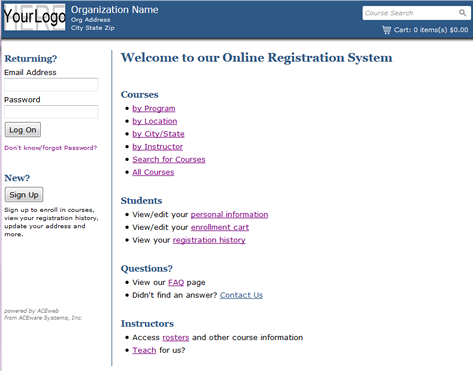
Home.htm is merely a static web page with links into the ACEweb site. No information on home.htm is generated by ACEweb (e.g. information isn't inserted from aceweb.ini settings or Student Manager data).
If you want to edit any of the links or text statements on the home.htm page, you must edit the page with an HTML editor (e.g. Dreamweaver, Notepad, etc.) and edit the desired element.
Organization Name/Address
If you entered your Organization name and address during the installation process, the information is inserted into the Header of home.htm. After the initial install, if you make changes to your name or address, you must change them directly on the Home.htm template (i.e. open it in HTML editor and make the changes).
Default Student Logon Option
The default student logon option for new installs is Email and Password. If you use one of the other logon options, you must update the labels and field names as well.
The logon fields are name:
ID # or Email Address: StuID
Password: txtPassword
Initials: txtShortName
You can use the ACEweb Home.htm as the web domain home page --IF-- you don't already have a web domain level home page. (e.g. if a user were to pull up www.yourdomain.edu, the ACEweb home page would display).
To do so:
- Move home.htm from the Templates folder (e.g. inetpub\wwwroot\wconnect\ace) to the main website folder (e.g. inetpub\wwwroot\).
- Go to the IIS Manager > Default Web Site > Default Document, add a default document called home.htm:
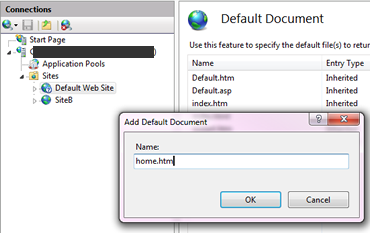
- Move the home.htm document to the top of the list:
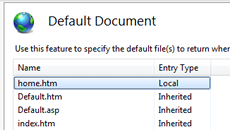
- Highlight the Home.htm entry in the list then click the Enable link in the Actions pane. Then close IIS Manager.
- Make certain paths to images, javascript files, and style sheets are correct on the home.htm template. For example, ACEweb style sheets are in the wconnect\ace\css folder so the href path should point to that folder:
<link rel="stylesheet" type="text/css" href="/wconnect/ace/css/awStyles.css" media="screen" />
You can now bring up the ACEweb home page from the web domain: