To make a payment to an invoice that includes multiple registrations:
- Select Module > Invoices > Outstanding Invoices (All) or Module > Invoices > Outstanding Invoices (by Date Range).
- If viewing all outstanding invoices, find and select the appropriate invoice. If viewing outstanding invoices by date range, enter the range of dates then select the appropriate invoice.
- The Payments for Invoice screen opens. Enter the payment information, then click the OK (close) button.
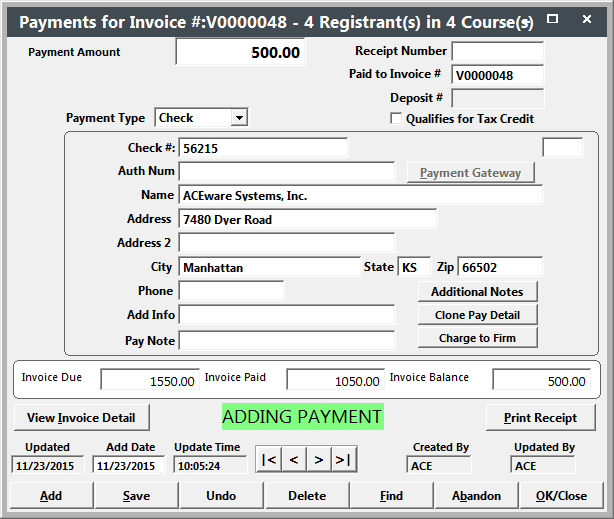
- The system will distribute the payment among all registrations assigned to the particular invoice (i.e. divides the payment among all registrations associated with the invoice, creates a payment record for each registration with the appropriate payment amount, and assigns the same receipt number to all the payment records). It also enters the Invoice number in the Paid to Invoice # field on each payment. The system uses this field when determining if an invoice is paid.
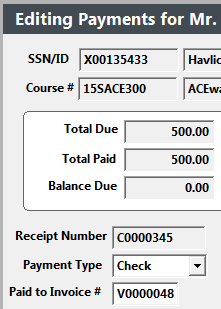
If an invoice includes one registration only, you can apply a payment using the regular payment routine with the Apply Payment (to Invoice) button.
You can pay multiple invoices with a single payment.
- Select Module > Invoices > Pay Multiple Outstanding.
- Select the invoices you want to pay on the Select Invoices to Pay screen, then click the Done button.

- The Payments for Invoice screen opens. Enter the payment information, then click the OK (close) button.
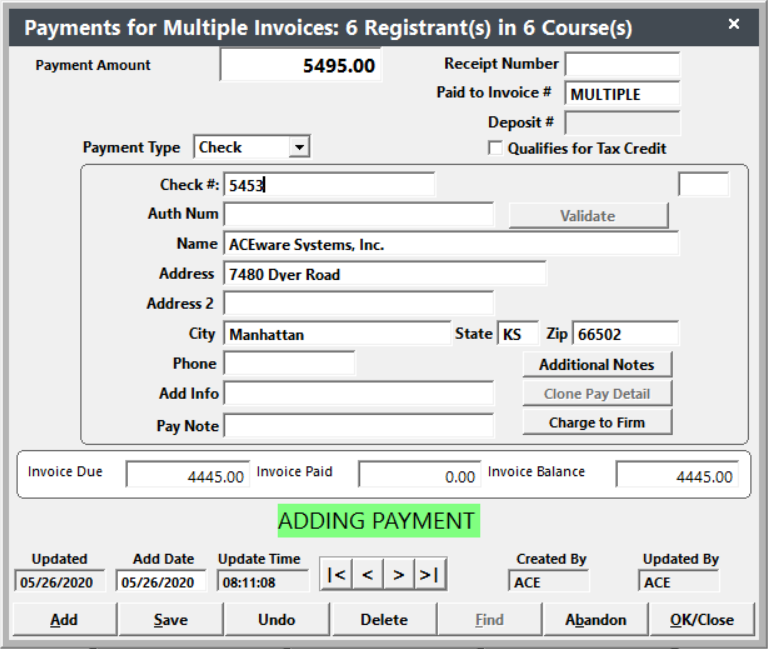
- The system will distribute the payment among all registrations assigned to the invoices you selected. The correct invoice number will be entered in the Paid to Invoice field on each payment.
- You can also print receipts by clicking Yes on the Print Receipt? window.
