Course Room Use records are customizable. You may change the Session Date, Start Hour, Start Min, End Hour, End Min, and Location of each session. For instance, you may need to schedule one session at a different location, or change the meeting time of a session.
To customize the Room Use records:
- Open the course record.
- Click the Room Use button to open the Edit Room Use screen.
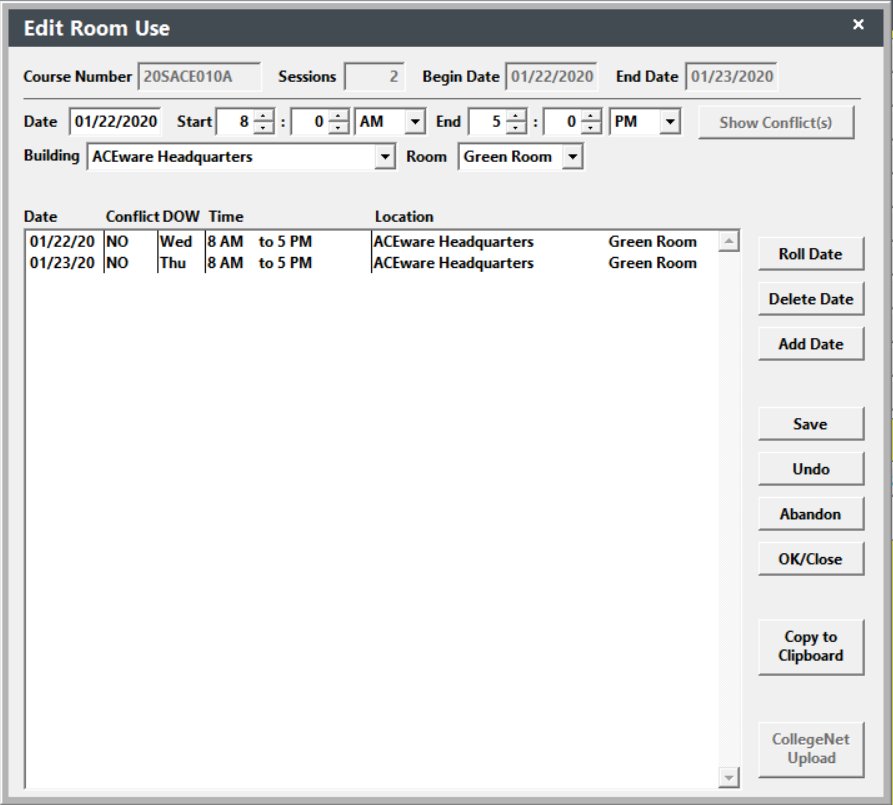
- Highlight the record you want to change.
- Make the necessary changes in the Date, Start, End, Building, and Room fields (e.g. change the End hour to 16 in this example).

- Click the Save button to save your changes. The room use record is updated:

- Click the OK/Close button to close the Edit Room Use screen.
You can also delete a session, add a new session or roll a session date to the next available date (as per days meeting set on the course Main tab). Note: this will also adjust any sessions after the date rolled.
For example, class will not be held on Friday, February 17 so you want to roll that session to the next available date of Wednesday, February 22:

To roll the date, highlight the record then click the Roll Date button. The session is moved to the next date and sessions meeting after the new date will also be 'rolled' to the next available date:

