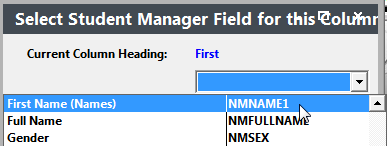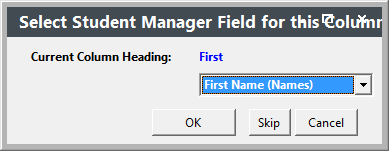The Name Import Wizard allows you to import names, e.g. from Mailing lists, into the Names database. You can also use it to import the names and register them in a specific course via the Speed Registration option.
If you have mailing lists of potential students, then you SHOULD import them into Student Manager. The benefits of importing your mailing lists:
- Easier list maintenance – it’s easier to have one place to go when you need to update addresses, or perform Customer Services like identifying customers who request no mailings be sent to their address. It’s also easier to avoid duplicate name records.
- Available tracking tools - Student Manger has a robust set of date tracking and coding tools that allow you to manage your mailing lists. For instance, track the performance (as measured in how many classes that student takes) of an address. This allows you to prune or purge your list of individuals who haven’t enrolled in classes, or haven’t had any contact with your program. Other tools include the Source/Tracking code field that allows you to track the performance of your promotional advertising.
- Microsoft Excel installed on your workstation (or the remote server if using our hosted option).
- An Excel spreadsheet with the names to import.
- It's not required, but we do recommend you have a Header row in your Excel spreadsheet that identifies the data in each column. E.g. first [name], last [name], address, etc.:

TIP: If you use the ACEware Native Field name in the column header ( ie: use NMNAME1 for FirstName and NMNAME3 for Last name, etc.), when you are selecting fields for the column, Student Manager will automatically find and link the appropriate field for that column.
- Date Format: use the ShortDate format for dates in your import file. The column width must also be expanded to at least 36.
- These fields must be set to Text format even if the value is only numbers: all phone number fields, all zip code fields.
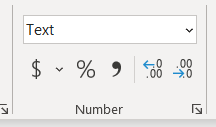
You can import:
- All fields from the Names table
- All fields from Name User Defined Fields table
IMPORTANT NOTICE ABOUT DUPLICATE NAME RECORDS
The Import Wizard will only check for duplicate names if your records in the Excel spreadsheet include the Name ID from the person's Name record in Student Manager. If the wizard finds a name record with the specified ID, it will not create a duplicate name record for that person. You can also choose to dedupe by email address (see step 6 below).
To import name records:
- Select Tools > Import/Export > Name Import Wizard.
- In the Windows Open box, find and select your Excel spreadsheet file.
- Select the Student Manager field for the columns in your spreadsheet.
- click the drop down and select the field to store the data in:
- Once the field is selected click the OK button to continue:
Repeat steps a-b for all columns in your spreadsheet.
- If your spreadsheet has a Header row, click the Yes button:
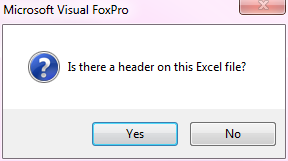
- The Preview window will display for you to see the records that will be imported. Press Ctrl+Q to continue with the import process. Press ESC to cancel the import.

- If you want to check for duplicates, click the appropriate button:

- If you would like to assign a source code to the imported records, click the Yes button on the Would you like to assign these names a Source code? box, enter the source code value (IMPORT is entered by default), then click the OK button:
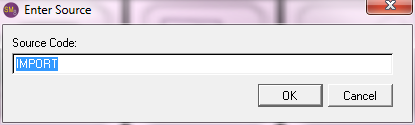
- If you would like to assign an interest code to the imported records, click the Yes button on the Would you like to assign these names an Interest code? box, enter the interest code value (IMPORT is entered by default), then click the OK button:
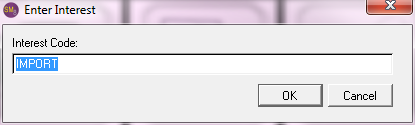
- If you would like to have the system automatically link the record to a firm or create new firm records, click Yes.
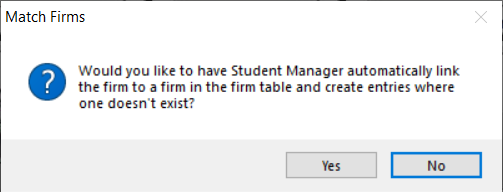
- The system will then import the records and notify when it's completed:
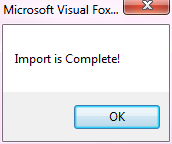
- To import names and register them in a specific course:
- Run the Speed Registration procedure.
- After selecting the registration options, click the Import Wizard button.
- Follow steps 2-7 of the Importing Names section above.
There is a sample Name Import spreadsheet available for download:
https://aceware.com/docs/nameimportmodel.xlsx
To import names and register them in different courses (as specified in your import file), run the Registration Import Wizard.