At times you may need to rebuild the database indexes to insure optimal performance. You will also want to regularly remove the records that have been marked for deletion (VFP users only--SQL records are automatically removed when you click a Delete button and save). To run the Pack/Reindex routine:
- Confirm that all other users are logged out of Student Manager. To do this, select Tools > Show Users. The system will check for other users logged into the system and display the information for you.
- Once you’ve confirmed that everyone else has logged out, select Tools > Database Admin > Pack/Reindex.
- You'll be asked if you have made a back up recently. If you have a backup, click the Yes button to continue. If you have not made a backup, click the No button and run the Back Up tool before proceeding.
- The Pack/Reindex window now opens.
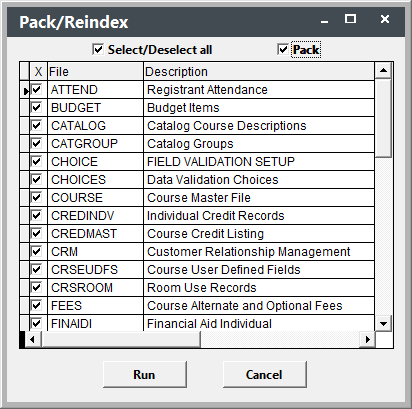
- While you may choose individual databases to reindex/pack, most of the time you’ll want to check Select All Files.
- If you want to remove all the records that have been marked for deletion, check Pack.
- Click the Run button to start the reindexing process.
Note: records are automatically deleted in an SQL database, so you will only use this tool to reindex the SQL tables.
- The Mark Indexes to reindex window opens. The Fragmentation column shows how much fragmentation is in each table. It is strongly recommended that you reindex if there is more 5% fragmentation.
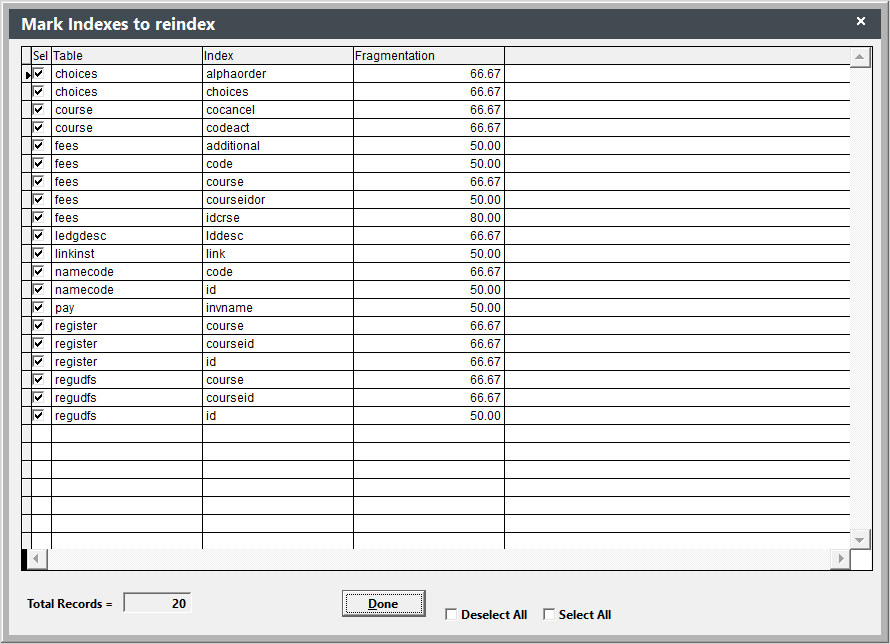
- Click the Done button to reindex the SQL tables.
The length of time it takes to reindex/pack depends upon the number of records in your database, the network speed, and the speed of your machine.
