You can print receipts from the Registration screen or the Payment screen. To do so:
- If you have the Registration screen open, click the Print Receipt button.
- If you have the Payment screen open, click Print Receipt and Close button.
Both options open the Receipt Options screen:
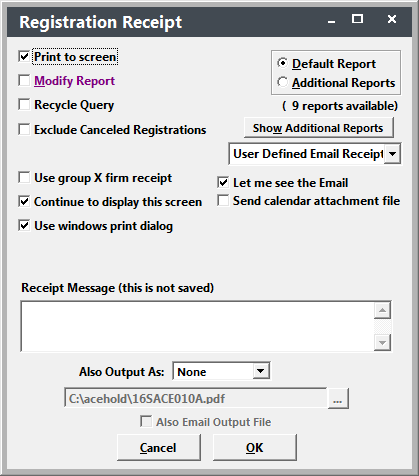
This screen offers most of the same options as other Report Options screens with these exceptions:
- By default, canceled registrations are excluded from the receipt. If you want to print a receipt for a canceled registration (e.g. print a receipt with the refund details), you must un-check the Exclude Canceled Registrations box.
- If you always print the same receipt, you can disable the Receipt Options screen. When you click the Print Receipt button, your predefined report will be automatically printed. To disable the screen, un-check the Continue to display this screen box. Note: to enable the screen again, select Module > Registrations > Reset Print Receipt Defaults.
- To include a one-time message on the receipt, type in the message in the Receipt Message field. Note: this message is NOT saved for future use. If you want to print a message on all receipts, you must modify the report template and add the message.
- Email module users can choose to print a Conventional receipt or they can email a receipt. To email a receipt, select Standard Email Receipt or User Defined Email Receipt from the Receipt Type drop down menu. When emailing receipts, the user can also see the email before it's sent by checking the Let me see the email box.
- Email module users can also attach a calendar attachment file (classcal.ics format) with all course sessions listed that the registrant can import into their Outlook calendar.
- If you are using the Confirmed field, the Stamp Reg Confirmed Date option is available. If you check this box, the system date is stamped into the Confirmed field AND the confirmation type (P-printed, E-emailed) is displayed to the right of the Confirmed field:
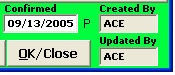
Note: the Confirmed date and type are only entered when emailing confirmations with Student Manager. ACEweb does not stamp the date/type into the record when a person enrolls online.
