The Cancel Course Wizard allows you to cancel a course, cancel all registrations for the course, and issue refunds to the students.
IMPORTANT: the Cancel Course Wizard CANNOT send refunds to your Payment Service. You will need to go into the payment service's Payment Manager to issue the refunds.
To cancel a course:
- Select Module > Courses > Cancel Course.
- Select the course you want to cancel.
- The system will ask you to confirm the cancellation. Click the YES – Get on with it button.
- You'll be asked to enter a reason for canceling the course. Enter the reason then click the OK button.
- Select the registrations you want to cancel. By default, all registrations are selected in this step.
- The system will report how many registrations were canceled. Click OK to close the window.
- *The Class Level Refund Wizard screen opens. Select the appropriate refund options. Note: if holding back or refunding a fixed amount, you must enter the amount to hold back/refund.
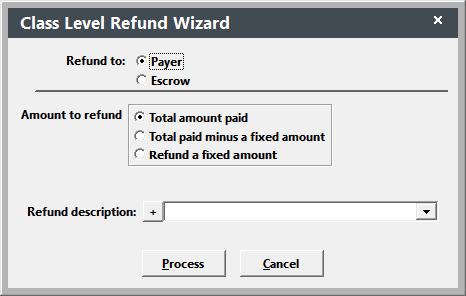
- Select the appropriate refund description then click the Process button to process the refunds.
- The Report Options window opens next. Select the report options.
- After the report prints, click the Done button to exit the Class Level Refund Wizard.
- You'll be asked if you want to email people to notify them of the cancellation. Click Yes to open the Quick Email screen and send an email.
- Enter the email addresses of the people you want to email. The message text comes from the CRSECANCEL email template. Click the Send button to send the email.
- The course is now canceled and deactivated.
*The Refund Wizard only creates refund records for the registrations. It does not transmit refund information to most Payment Processors (e.g. Authorize.net, Touchnet, etc.). However, it can automatically issue refunds through PayPal, for registrants who paid with PayPal.
