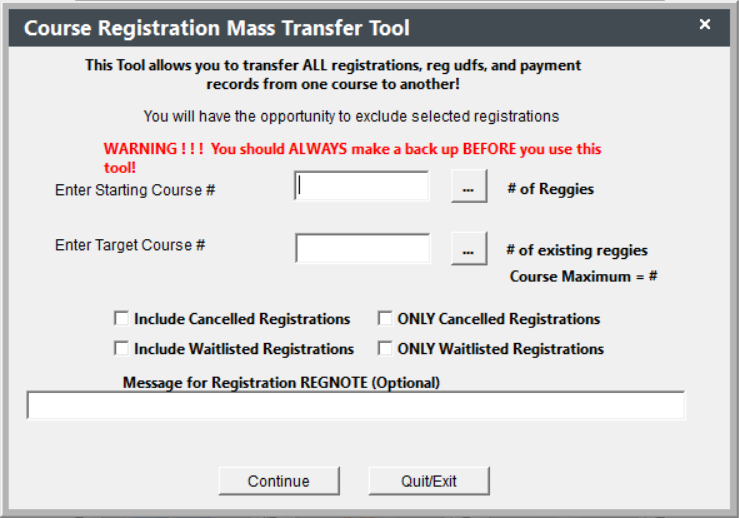The Mass Transfer option allows you to transfer individuals in one course into another course. For example, transfer everyone in 15FCOMP101A to 15FCOMP101B.
IMPORTANT NOTES
- The Mass Transfer tool MOVES registrations/payments from the 1st course to the 2nd course. If you want to register everyone who took the 1st course into the 2nd course (e.g. register everyone who took the 1st course in a series into the 2nd course in the series), use the Mass Registration tool.
- You should make a backup before running the Mass Transfer tool.
- If individuals from the 1st course are already registered in the 2nd course, their registrations will be excluded from the Transfer process (so duplicate registrations will not be created).
To run the Mass Transfer option:
- Select Module > Courses > Mass Registration Transfer (Crs -> Crs).
- Enter the Starting Course # (course you are transferring individuals from).
- Enter the Target Course # (course you are transferring individuals to).
- Select the other appropriate options (Include canceled Registrations, Include Waitlisted Registrations, Reg Note Message).
- Click the Continue button.
- Click Yes on the Backup Confirmation window.
- Course Maximum: you will be notified if the transfer will cause you to exceed the Maximum enrollment for the course:
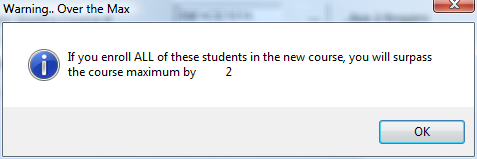
Click OK to continue.
- The Student List will now open, showing you all the registrations that will be transferred.
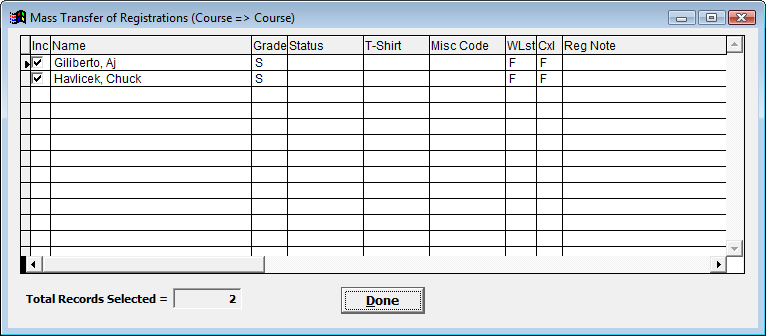
If you don't want to transfer a registration, uncheck the appropriate box. Then click the Done button.
- Click Yes on the Continue [Transfer] window to complete the transfer.
- The system will ask if you want to transfer more registrations. Select the appropriate option.