To add a Group Band to a report:
- Click the Data Grouping icon on the Report Designer toolbar. This opens the Data Grouping window.
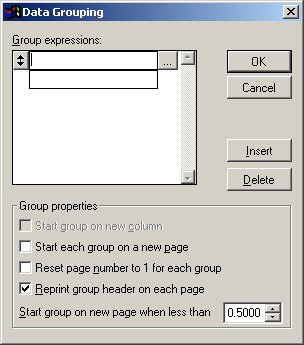
- Click into the Group box and enter the field/expression on which to group (e.g. rgcrse, nmname3+nmname1+nmid, etc.).
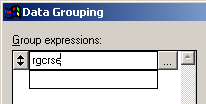
- Select the appropriate Group properties (e.g. start each group on a new page, reprint group header on each page, etc.).
- Click the OK button to save the Group band and close the Data Grouping window. The group header and footer will be added to the report template.
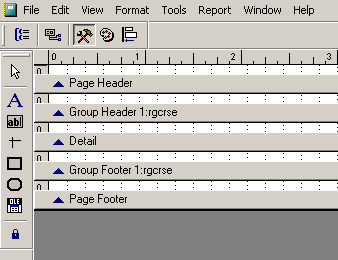
- You can now resize (if necessary) and add elements to the band.
