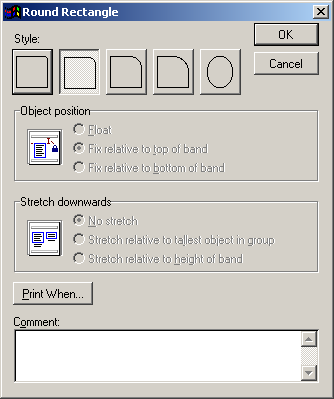Add squared or rounded boxes to your report with the Rectangle tools. Before you add a rectangle, you must determine the type of rectangle you want to add (i.e. squared or rounded). Next you must decide the fill and border type. The defaults are black border and no fill color.
To add a rectangle:
- Click the Rectangle tool or the Rounded Rectangle tool on the Report Controls Toolbar.
- Draw a box on the report template.

- Release the mouse. The box is added to the template.
Box Formatting
You can change the format of the box
- To change the thickness of the line, select Format > Pen then select a size option.
- To change the fill type, select Format > Fill then select the fill type.
- To change the fill color, select Format > Background Color then select the color (or use the Color Palette Tool Bar to change the fill color).
- To change the border color, select Format > Foreground Color then select the color (or use the Color Palette Tool Bar to change the border color).
If you selected the Rounded Rectangle, you may also select the rounding style. To do so, draw the rectangle, then double-click it to open the Round Rectangle window. Then select the Style.