Field Calculations can be set on the Field Calculations window. You may also reset the calculation on any group band created in the report, at the end of each page, or at the end of the report. For example, if you have a field which is summing the total amount of optional fees per individual, you would reset every time the ID field changes (sums optional fees for individual, then sets it to zero and resumes for next individual).
To set a field calculation:
- Double click the field to open the Report Expression window.
- Click the Calculate button to open the Calculation window.
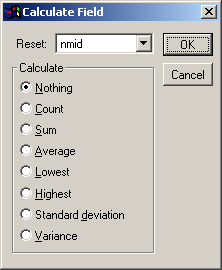
- Select the appropriate field calculation options:
- Nothing - No calculations are made on this variable.
- Count - Counts the number of times a variable is printed per group, page, column, or report (depending on your selection in the Reset box). The calculation is based on the number of times the variable occurs, not on the variable's value.
- Sum - Sums the variable values for a group, page, column, or report (depending on your selection in the Reset box).
- Average - Computes the arithmetic mean (average) of the variable values within a group, page, column, or report (depending on your selection in the Reset box).
- Lowest - Displays the lowest value that occurred in that variable for a group, page, column, or report (depending on your selection in the Reset box). Places in the variable the value of the first record in the group. When a lower value is encountered, the variable's value changes accordingly.
- Highest - Displays the highest value that occurred in that variable for a group, page, column, or report (depending on your selection in the Reset box). Places in the variable the value of the first record in the group. When a higher value is encountered, the variable's value changes accordingly.
- Std. Deviation - Returns the square root of the variance for the variable values within a group, page, column, or report (depending on your selection in the Reset box).
- Variance - Measures the degree to which individual field values vary from the average of all values in the group, page, column, or report (depending on your Reset selection).
- Select the Reset option (point at which the variable is reset to its initial value, e.g. when the course number changes, at the end of the report, etc.).
- Click the OK button to close the Calculations window.
- Click the OK button on the Report Expression window to close the window and return to the report template.
Notes:
- The most common settings are the ‘Count’ and ‘Sum’ options. The other choices are unreliable at best. Even the count and sum can be tricky if improperly used.
- Calculations work best on reports where there is only one line of information in the report cursor per group (e.g. CEU Reporting, Mailing Labels, Deadbeat Reporting).
- Calculations can also be performed with report variables.
