To set a default printer for the report:
- Select File > Page Setup.
- On the Page Setup window, click the Print Setup button. This will open the standard Windows Print Dialogue window.
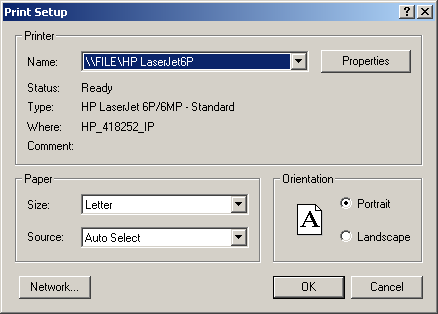
- Select the appropriate printer.
- Click the OK button to save your settings and close the Print Setup window.
- Click the OK button on the Page Setup window to close the window and return to the Report Designer screen.
The default printer will now be set for the report. However, if you have selected the Use Windows Print Dialog option on the report's Report Options screen, you will be able to select a different printer if necessary (note: if you don't select the option, when you close the Print Preview, the report will automatically be sent to the default printer).
