Once you’ve added fields to your report, you may need to apply special formatting. For instance, you may want a dollar sign in front of a money field and commas in the appropriate places. To apply formatting to a field:
- Double click the appropriate field to open the Report Expression window.
- Click the Ellipsis button to the right of the Format Field to open the Format window.
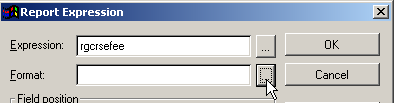
This window allows you to set the appropriate formatting options. When setting formatting options, you use the 9s as placeholders for the field characters. For example, the following displays the Registration Fee field with the dollar sign in front of the amount. The 9s entered are place holders, telling the system how many digits of the amount to display. In this case, it displays 4* digits of the dollar amount and two digits of the cents. It will also include the thousand comma if the amount is 1,000 or greater.
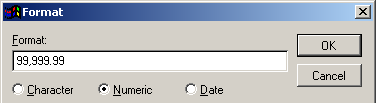
*Note: in currency fields, you must always put in one more place holder for the $ sign. For instance in the above example, there are 5 digits for the dollar amount but only 4 digits of the dollar amount will show for this field because the 5th digit is the place holder for the $ sign.
Character Options
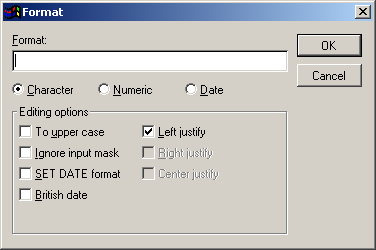
|
Example: (999) 999-9999 X9999 Applies the standard phone format to a phone field, e.g.: (785) 537-2937 X1234
Note: when applying formats to character fields, you MUST also enable the Ignore Input Mask option. |
Number Options
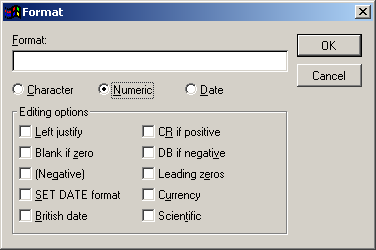
|
Example: 999,999.99 Displays 6 digits of the amount and 2 decimal places with a comma in the 1,000 place.
Note: if you want the dollar sign to be displayed, enable the Currency option (remember you must put in one more placeholder for the dollar sign). |
Date Options
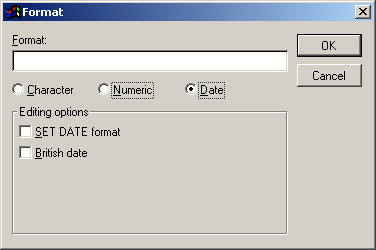
|
For the most part, Report Functions are used to format date fields instead of the Date Format options. However, if you want to display the date in British format (i.e. dd/mm/yyyy), you may set that option on this window. |
Note: formatting on some fields can also be set using report functions.
