To add columns and/or edit columns within a report:
- Select File > Page Setup.
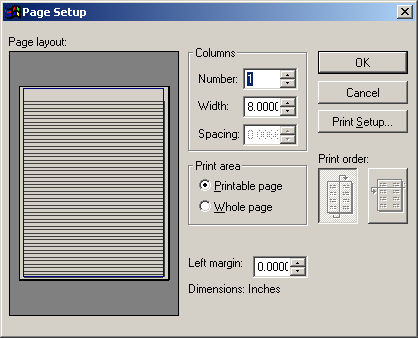
- Enter the number of columns you want on the report in the Number field.
- Set the width of each column in the Width field.
- Set the spacing between columns in the Spacing field.
- Click the Down/Up Print Order button. Note: the Across Print Order option will not display properly so we don't recommend its use.

- 6. Click the OK button to save your settings and return to the Report Designer screen.
