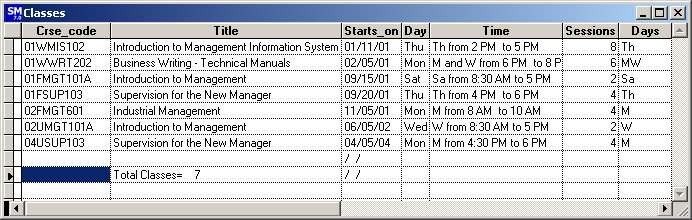The Locations screen holds all the information related to the locations at which your courses are scheduled. Organizations have the option of only entering the building name, or they can use the Split location option (enabled on Course Preferences) to enter the building and room.
A Location record must exist in the Locations database before it can be assigned to a course. To add/edit locations, select Module > Locations.
Mouse over field for Field Name--Click for more information
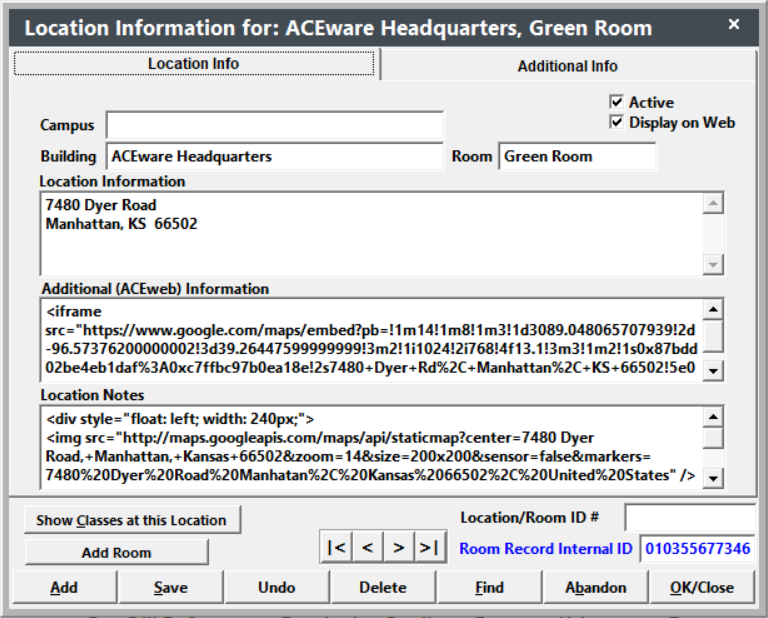
ACEweb Users: if you want the location to be displayed in ACEweb location lookup routines and on the course information page, you must check the Display on Web box.
There is a default location record with a 999999999999 Room Record Internal ID #. This record MUST NOT be deleted AND should have no entries in any of the fields except the Room Record Internal ID field.
Since all Course records must be linked to a valid Location record, if you don't enter a location in a Course record, it will be linked to this default record (i.e. the 99999999999 number is stored in the Location ID field in the Course record).
Location fields/buttons which have special behavior:
- Building and Room/Location Option- if using the Split Location option (in Course Preferences), the Building and Room fields are displayed on the Location screen (see above).
If not using the option, the Location field is displayed:

Both display options use the same field.
Note: this also affects some reporting areas (e.g. Room Use reports). If using the Building and Room option, those fields will be populated in the report. If not using the option, those fields will be blank and you will use the loclocat field instead.
Symbols in Location Field: you cannot use most symbols in the Location field. See the Characters Used in Codes topic for more information.
-
Campus - enable the Campus field in Course Preferences. Note: you cannot use most symbols in the Campus field. See the Characters Used in Codes topic for more information.
- Active - if Active box is checked, the location is included in the drop down list on the Course screen (i.e. can be assigned to a course). Inactive locations do not display in the drop down list, and cannot be assigned to courses.
- Display on Web (ACEweb Users) - if the Display on Web box is checked, the Location Information link shows on the Course Status page.
- Location Information – enter address, directions, parking instructions, etc. in this field. The field displays on the Master Course record and in receipts—if the Print Location box is checked on the course record.
- Additional (ACEweb) Information - ACEweb users can enter the location description with HTML tags to control the web display. They can also include HTML image tags to display a picture of the building or a map to it.
- Location/Room ID number – enter the internal Room ID that is assigned to the room by your organization. You can then use the Location/Room ID number when running statistical reports (with Room ID/Code button).
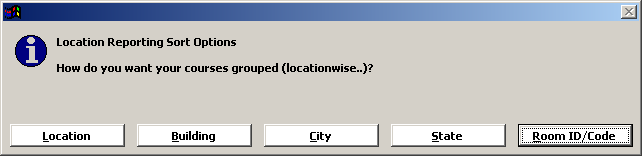
- Show Classes (at this location) – displays a list of courses assigned to this location.