View system reports from the ACEweb Administration page. The following reports are available:
Note: you must log into the system as an ACEweb administrator to access many of these options.
The About ACEweb link will display current information about your ACEweb version.
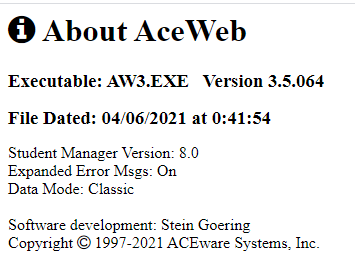
Use the Extended View link to view more ACEweb information. Note, you will need to log in as an ACEweb Administrator to vie the Extended listing page.
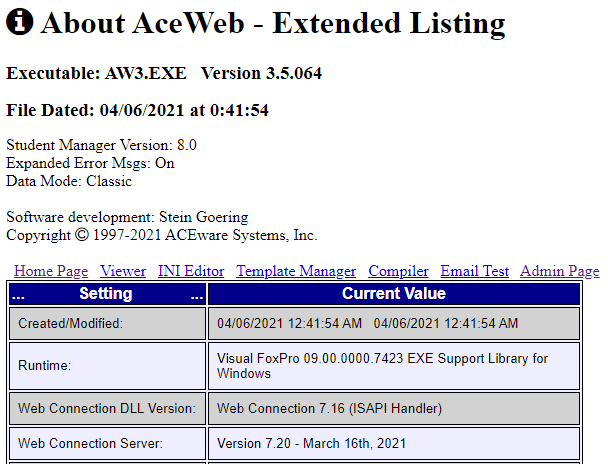
The Enrollment Cart Log link shows detailed information about Enrollment Cart entries.
The system will show today's Cart entries by default:
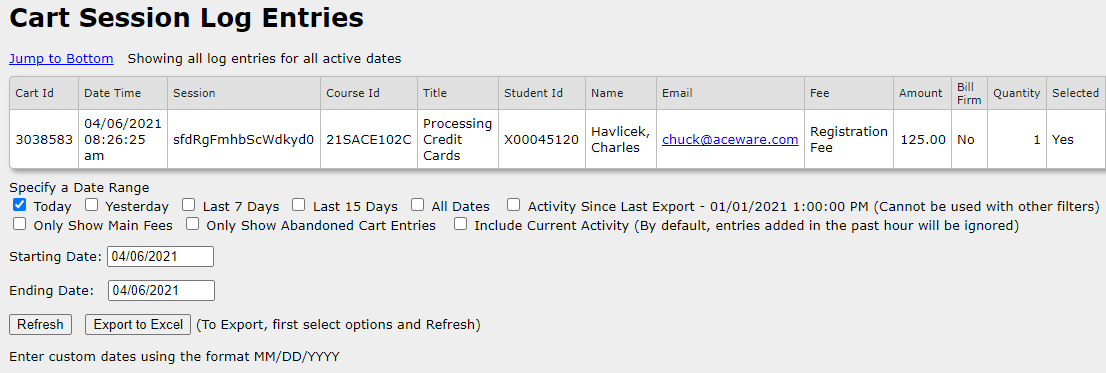
Check a Date Range box, or enter a custom date range, then click the Refresh button to see other Cart entries.
You can show Abandoned Cart entries (courses that were added to the Cart but the user didn't continue the Checkout process) by checking the Only Show Abandoned Cart Entries box.
You can also export the Cart entries by clicking the Export to Excel button.
Abandoned Cart Entries
Cart Entries are marked as abandoned when the users deletes a course from the Cart, when they clear the Cart, or when they click the Proceed to Checkout to get to the Checkout page then don't continue to the Pay Service.
Cart Entries can also be marked as Cancelled if the user doesn't finish the registration. For example, they get to your Payment Service then close the browser and don't finish the process.
To see detailed information about Online registrations, click the Registration Log link.
The system will show today's registrations by default:

Check a Date Range box, or enter a custom date range, then click the Refresh button to see other registrations.
