To pay a registration with a credit card:
- Open the appropriate registration record.
- Click the Payment button.
- Select the appropriate Credit Card payment type from the Payment Type drop down menu.
- The next step depends on which type of Payment Service you use:
Redirect (External) Payment Service (e.g. tLink, PayFlowLink)
- Click the Payment Gateway button.
- Your web browser (e.g. Internet Explorer) will open and transfer you to the Payment Gateway's website to enter the credit card information.
- Once the card is validated, the ACEweb Payment Completed page opens with the status of the transaction. You can then close the browser window.
- If the credit card is valid, the Authorization # value is entered in the Auth Num field.
If the credit card was declined, the payment is voided and the DECLINED notice is entered in the reason for VOID field:- Click the Save button to save the credit card payment.
Regular Payment Service (e.g. PCCCharge, Mercury Pay)
- Enter the Credit Card # and the Exp Date in the Payment Detail section. When you enter the last digit of the Exp Date , the cursor will be moved to the Auth Num filed and the Validate button will be activated.

Note: if you have the Use Card Verification Value option enabled, you must also enter the CVV #:

***For security reasons, the CVV # is submitted to the payment gateway but not saved to the pay record.
- Click the Validate button to start the validation process. You should see a second count message in the upper right of the main Student Manager screen while the system is waiting for a response.
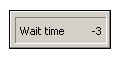
- If the credit card is valid, the payment gateway will return an authorization number which is entered in the Authorization # field.

- Click the Save button to save the credit card payment.
Processing Payments for Grouped Registrations
You process credit card payments for grouped registrations in the same manner. Once the authorization # is received and you save the details, Student Manager will distribute the payment to all the registrations in the group.
IMPORTANT: if a grouped payment is not validated (payment process timed out), DON’T SAVE IT.
If you save, the system distributes payments among the grouped registrations whether or not it’s been validated. You must then go to each individual registration to validate the credit card payments.
Instead, click CANCEL on the Credit Card Information window and ABANDON on the Payment screen to exit without saving the payment. Then attempt to make the credit card payment at a later time.


