The Query List Manager has several features to help you manage your queries.
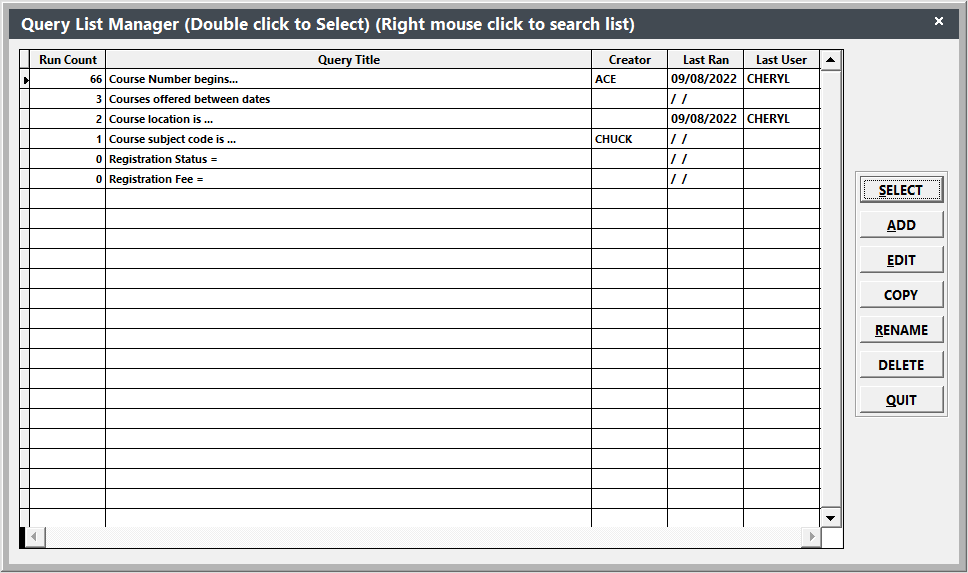
- Run Count - the number to the left of the Query Title indicates the number of times the particular query has been run. This helps you determine which queries in a given area are useful and which can be deleted.
- Query Title - tells the user what the query does. This should be as descriptive as possible so that all users know what information the query will request from the data tables.
- Creator - the user who created the query.
- Last Ran - date the query was last ran.
- Last User- user name of person who last ran the query.
- Query Highlight - when a query in the list is highlighted (clicked on once), a message appears in the upper right of the Student Manager screen telling the user what query elements are in the query.
- Select Button - run the selected query.
- Add Button - create a new query in the particular report area.
- Edit Button - edit an existing query.
- Copy Button - copy an existing query.
- Rename Button - rename an existing query.
- Delete Button - delete the selected query.
- Quit Button - quits the Query List Manager AND exits the report running procedure. If you select this option, the system will inform you that you selected no records for viewing. Click OK to return to the main Student Manager screen.
You can search query titles and fields by right-clicking on the query window and selecting the appropriate option:
- Title - search query titles, e.g. search for all queries which have "Course" in the title.
- Field - search query fields, e.g. search for all queries which reference the cocrse field (course code field from the Course table).
By default, queries are sorted by the Run Count. To sort queries by Query Title, click on the Query Title Column Header (the gray bar named Query Title). This will sort your queries in A-Z order.
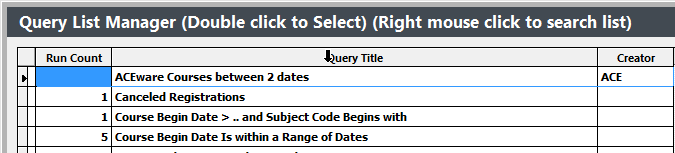
Other Sort Options:
To sort queries in Z-A order, click the Query Title Column Header twice (i.e. the first time will sort them in A-Z order. The second time will sort them in Z-A order).
To sort queries by Run Count, click the Run Count Column Header.
Queries that have Character type elements (e.g. Course Number begins, Subject Code is, etc.) offer users the ability to select a query item from the list of available field values. For instance, a Course Number Begins query allows you to select the course number from a list of all course records in your system.
The query item is selected by clicking the Ellipsis button (button with 3 dots [...]) to the right of the Query field. This opens the list of available values for the query element:
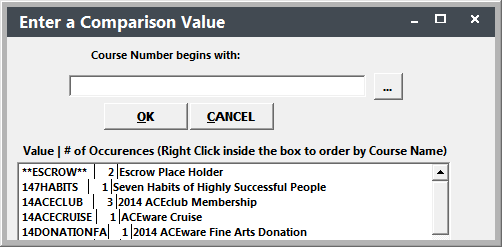
In this list, you will also see the number of Occurrences for the particular value (e.g. how many are enrolled in the course, how many names have the particular subject code assigned, etc.). Double-click a value in the list to select it and add it to the Query field. Note: you can only select 1 value.
