After you’ve selected your report options, the Query List Manager window opens.
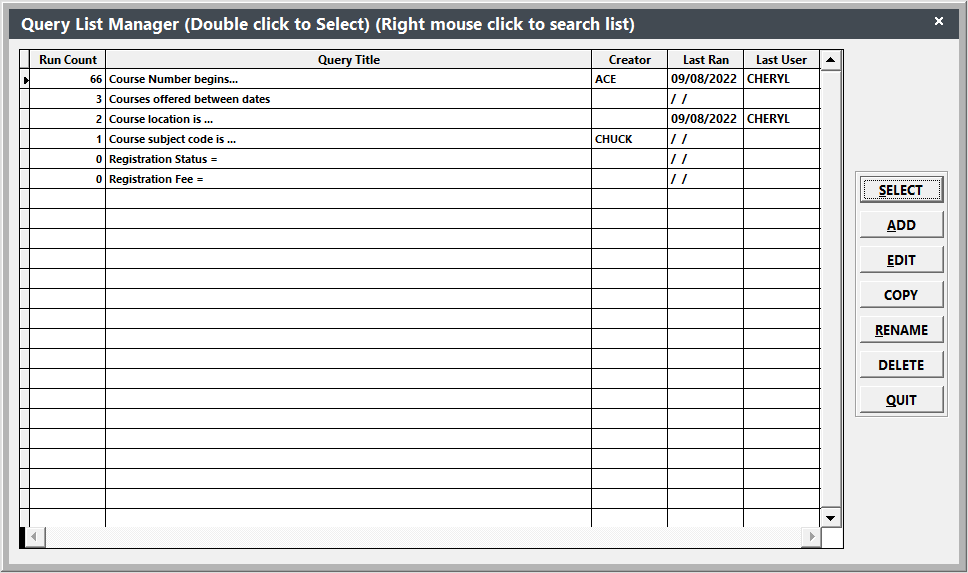
A query is a request for specific information to display on the report template.
For instance, if you want to print rosters for all courses which begin between two dates, you would select Reports > Registrations > Rosters > Name Rosters then select the Courses offered between dates query. To select the query, click on it with your mouse, then press the Select button.
You’ll be asked to enter the dates next. Enter
the appropriate dates, or select dates using the  icon, then press the OK button.
icon, then press the OK button.
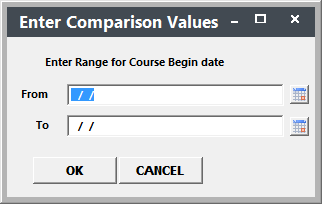
Note: if you have chosen to run an additional report, the Select Additional Report window will open next. Select the report you want to run then press the ENTER key.
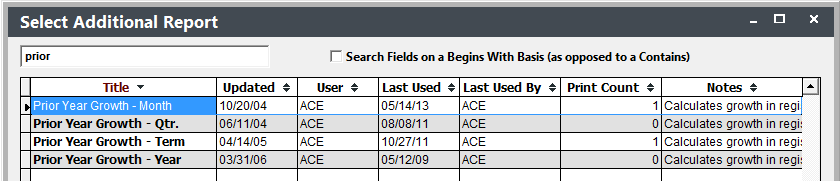
After you enter your query (and select the additional report if you selected that option), the Print Preview screen opens.
Query Webinars
