This topic covers emailing a receipt. If you want to print a receipt, see the Printing a Receipt topic.
To email a receipt:
- Open the appropriate registration record.
- Click the Print Receipt button to open the Receipt Options screen.
- Select the appropriate option from the Receipt drop down menu:
- Standard Email Receipt – send an email using the default template (E_Mail).
- User Defined Email Receipt – send an email using a user defined email template.
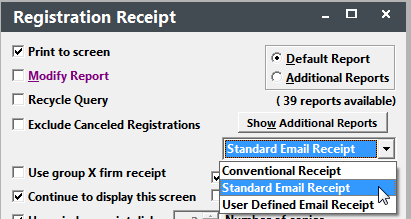
- If you want to preview the email before it's sent, also check Let me see the Email. Otherwise, the email will be automatically sent when you click the OK button.
- If you don't want to also print a conventional receipt, uncheck the Print Conventional Receipt? box.
- If you want to include a Calendar attachment file (file with session information that registrant can import into their Calendar software program--IF-- the software program supports .ics files), check the Send Calendar Attachment File box.
With Student Manager 8.0.102 and later, when you check the e Send Calendar Attachment File box, it will also include links to add an event the users' calendar.

Note, this option will only add the first session to the Calendar. It will add a note about additional sessions:

You can also enable this feature for ACEweb Registration Confirmation page and email with the ##-ScheduleConfirm-## section.
- Click the OK button. If you did not select the option to see the email, you will now see a notification window telling you the email was sent.
- If you selected the option to see the email, the Email screen opens. Select the appropriate email options then click the Send button to send the email. If you did not select the option to see the email, the system will take you to step 8.

- You’ll also be asked if you want to now print a conventional receipt. Select the appropriate option.
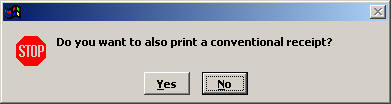
- Finally, if you selected the Auto Stamp today’s date in rgconfirm field option in your XSetMail setup, the system will stamp the current date in the Confirmed field.

To mass email receipts, see the Mass Email Receipt Wizard topic.
