Staff can use ACEweb to enroll students in courses, and the Super Instructor options to view course information, rosters, and enter grades.
IMPORTANT NOTES
- Staff will be presented with a Name lookup option to look up students. The staff member can look up a student and log in as that student for enrollment purposes, without needing to know the student's password.
- The staff member's User ID will be listed in the Created By value on registration and payment records created while they are logged into the Staff Web Access page.
- Update to ACEweb version .048 or later.
- Place the necessary files in the correct locations. Note these files are in the ACEweb update zip.
- Managerweb.htm, Namelookup.awp - go into inetpub\wwwroot\wconnect\ace folder.
- Namelookup_page.prg and Namelookup_page.fxp - go into inetpub\aceweb\aceweb folder.
- Updated copies of Customregister.htm, UserID.htm, UserLogon.htm, Instructor.htm and ClassRoster.htm- go into inetpub\wwwroot\wconnect\ace folder. Note, if you have customized your copies, you will need to re-apply the customization to the updated templates.
- Updated person.awp - goes into inetpub\wwwroot\wconnect\ace folder. Please contact your ACEware technician for a copy of this template (it is NOT available in the ACEweb update zip).
- Updated person_page.prg and person_page.fxp - go into inetpub\aceweb\aceweb folder.
Note, you will need to recompile the namelookup.awp and person.awp templates after placing the files in the correct locations (see step 9 of the Update instructions).
- Make some changes to the awStyles.css style sheet.
- Find the divOR style and change the # to a . (period):
.divOR h2 /* OR text between cc and invoice sections */ - Replace this style:
/* Disabled Buttons */
.awECbtnBox input[type="submit"][disabled]:active,
.awECbtnBox input[type="submit"][disabled] ,
.awECbtnBox input[type="submit"][disabled]:hover
{
background-color: transparent !important;
border: 0;
font-size: 110%;
color: #b22222;
font-weight: bold;
cursor: wait;
text-transform: none !important;
}
With this one:
/* Please Wait Messages */
#payxCC, #payOther
{
width: 60%;
margin: 0 auto;
padding: 20px;
background-color: #b22222;
font-size: 110%;
color: #ffffff;
font-weight: bold;
cursor: wait;
text-align: center;
} - Add these styles to then end of awStyles.css:
.crH2 /* instructor access h2 tags */
{
border-top: solid 1px #222222;
margin-top: 10px;
}
.awScrollDiv /* Scroll Box */
{
height: 300px;
overflow-y: scroll;
border: solid 1px #666666;
}
- Find the divOR style and change the # to a . (period):
- Add this line to notifyofc.txt, just after the '##pcTranTime##...<br>' line: ##IIF(SMStaff(1),[Registered online by staff member: ]+SMStaff(4)+[<br>],[])##
- Enter the minimum ACEweb Access Level a staff member must have to enroll students online in the MgrWebLevel INI setting.
- For all staff members who will be enrolling students online: set the appropriate ACEweb Access Level on their staff user record. The access level must be equal to or greater than the MgrWebLevel INI setting value.
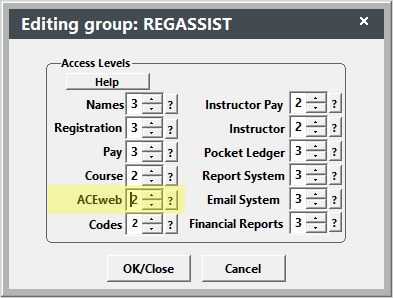
- For staff who need Instructor Access: their ACEweb Access Level must be equal to or greater than the AdminLevel INI setting value.
- Add a link to the managerweb.awp page to your website, or send it to staff in an email.
When staff click the managerweb.awp link, they will be asked to log in with their Student Manager credentials:
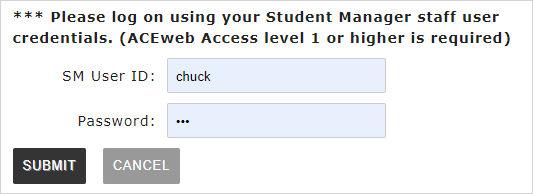
After logging in, the Staff Web Access page opens.
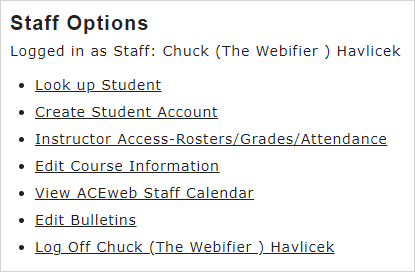
Click the Look up Student link to look up a name record.
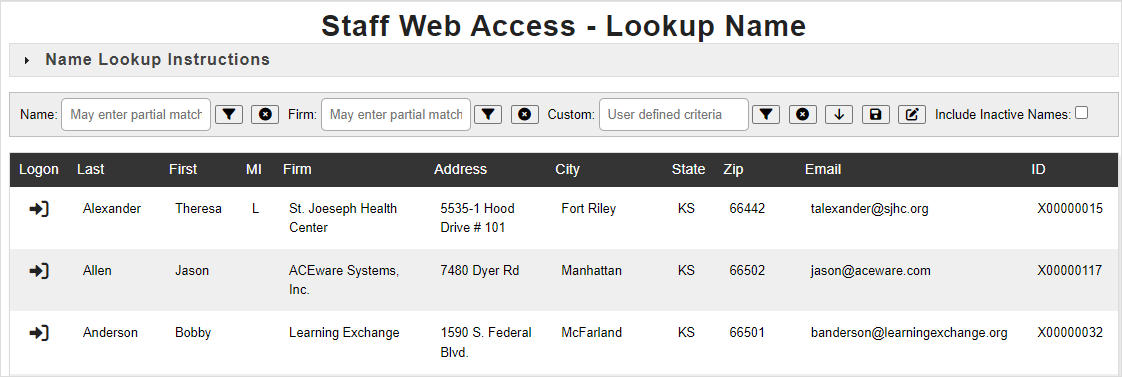
Expand the Name Lookup Instructions section for complete instructions to look up names.
When you find the appropriate name, click the  button in the Logon column to log in as that student. You will be returned to the managerweb.awp page with options for the student:
button in the Logon column to log in as that student. You will be returned to the managerweb.awp page with options for the student:
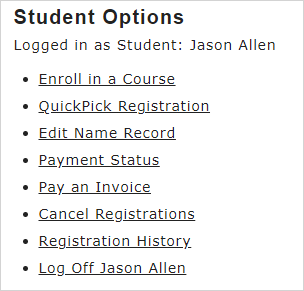
You can now enroll the student in courses. If the ProxyReg INI setting is enabled, you can also enroll others (e.g. family members of the student) via the Enroll Someone Else option.
With ACEweb version .062 and later, staff can cancel registrations. In the Student Options section, there will be a Cancel Registrations link. Click it to get the list of registrations for the student.
Notes:
- By default, you can cancel a registration up to 2 days before the course begins. To change the number of days before, edit the Text value of the LagDays hidden field:
<WW:WWWEBHIDDENFIELD ID="LagDays" runat='server' Text="2" />
Don't forget to compile the cancelreg.awp page after saving your changes.
- You cannot refund money via the Cancel Registrations routine. Any refunds must be processed through Student Manager.
To cancel a registration:
- Click the appropriate Cancel button:

- Enter a reason for canceling in the Justification field:
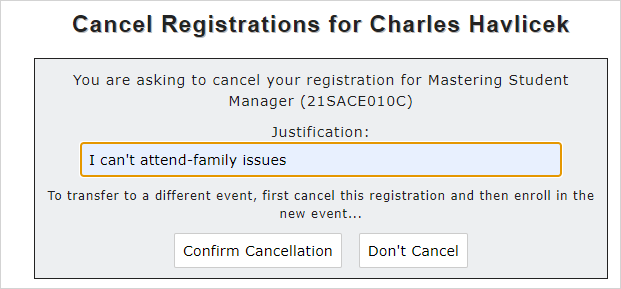
- Click the Confirm Cancellation button.
The system will send an email to the student and a copy to the staff member(s) listed in the OfficeEmail INI setting.
You can change the staff members that get copies of the cancellation by editing the cancelreg.awp template and entering the email address(es) in the Text value of the hidden emailNotice field:
<ww:wwWebHiddenField runat='server' ID="emailNotice" Text="" />
Don't forget to compile the cancelreg.awp page after saving your changes.
Staff members will have additional payment options when enrolling students.
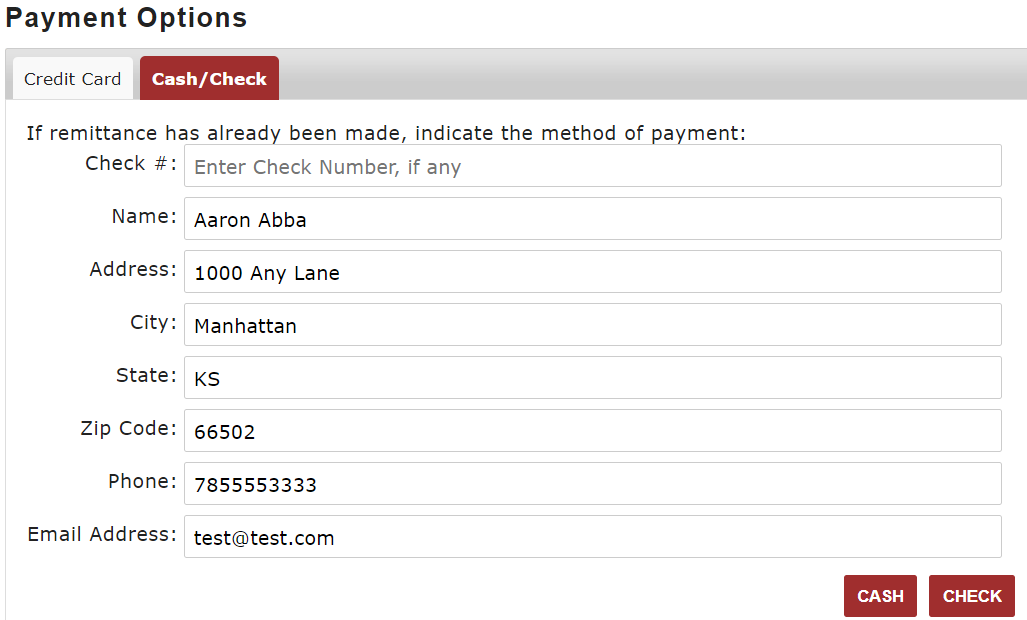
You can also allow staff members access to Instructor Rosters. For staff who need Instructor Access, their ACEweb Access level must be equal to or greater than the AdminLevel INI setting value.
Staff will be logged in as a Super Instructor. The can click the Look up Course/View Roster/Instructor Options link to access the Instructor page where they can look up courses, view the Roster, and view additional course information such as number of canceled records and fee set up.
Staff members who have ACEweb Access level 5 or above can also enter grades and track attendance (with the optional Attendance Tracking module).
Viewing Additional Course Information:
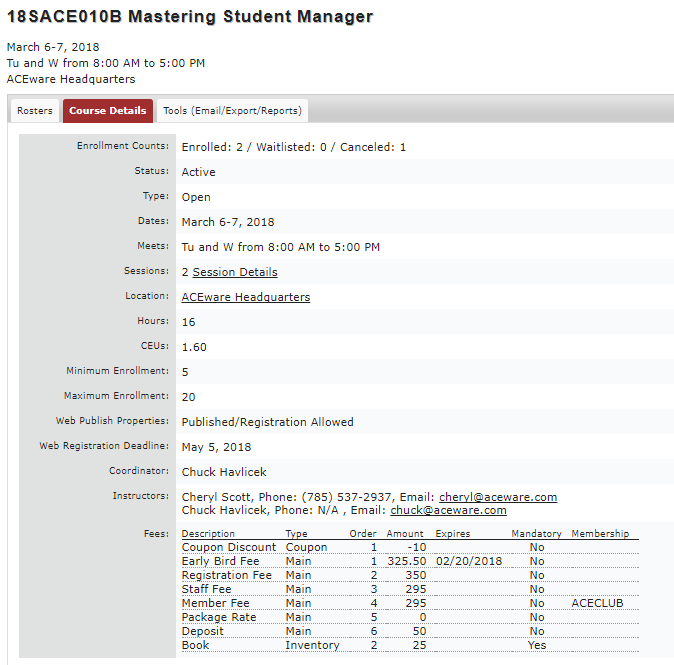
The Edit Course Information link brings up the Course Editor page.
View the ACEweb Bulletins topic for more information about Editing Bulletins.
View the Emergency Emails topic for more information about sending Emergency Emails.
